Accpac in Indonesia by Microtek
PT. Microtek Informa Solusindo is a premier solution provider for SAGE Accpac ERP accounting over 12 years in Indonesia. We provides comprehensive service and support for small and mid-market enterprises to assist in the planning and budgeting, new implementations, upgrades, customizations and ongoing maintenance for SAGE ACCPAC ERP and SAGE ACCPAC CRM.
Friday, 15 February 2013
Sage ERP Accpac is Now Sage 300 ERP
Be Reminded we are having change on our Sage Accpac product below are the change:
Sage ERP Accpac is Now Sage 300
Sage ERP Accpac 100 is Now Sage 300 Standard ERP
Sage ERP Accpac 200 is Now Sage 300 Advanced ERP
Sage ERP Accpac 500 is Now Sage 300 Premium ERP
We will be using this name starting on the release of Sage 300 ERP 2012.
Year End Closing
In Accpac Year End processing consist of 2 part which is Mandatory and Optional. For those optional one mostly is resetting batch no, clearing history, clearing posting journal. But For the mandatory One If you have not processed it , it will Stop your transaction for upcoming Year . So Here are 2 process which is mandatory in the Year End Closing :
1. General Ledger
Create New Year function is to close all your income statement account against Retained Earning and create opening balance for the upcoming Years. This process is done Automatically in the system. The Menu Can Be Found Under :
- G/L Periodic Processing
- Create New Year
Fixed asset Also Required a Year End Processing to create the new Fiscal Year. Without this you won't be able to record New Acquisition or other transactions. The menu can be found under:
- A/M Periodic Processing
- Year End Processing
Tuesday, 26 June 2012
License Registration in Accpac
So today we are going to discuss about licensing from inside Sage 300 ERP (Formerly Sage ERP Accpac) :
1. Click On The help menu in the main screen and then select Licenses
2. Select License Manager
3. You will see the below screen, this is where you put your company name and dealer name.
- Client ID = unique ID given to each Sage 300 Customer, you can find this under your license
- Company = Registered Company name(case sensitive)
- License to= Company Name or Person in Charge
- Dealer = PT. Microtek Informa Solusindo
- CC =PT. Microtek Informa Solusindo
5. 3rd Tab is used to register Lanpak. To add line just press the "INSERT" button on keyboard and then select the License Type and Count then enter the Serial Number And Activation code.
Unlike The older version, Lanpak now does not need installation. Just Enter the activation on the License Manager and Done. That's all hope this help you all our beloved customer.
Thursday, 17 March 2011
What is called Portal in Sage ERP Accpac 6.0
Image 1.1 Main PORTAL screen

Image 1.2 Detail reporting available from clicking on the chart

Image 1.3 Report Generated as a result of clicking the chart

Image 1.4 Query function
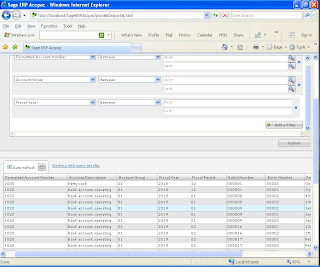
Query can either be preview on the screen or exported to an excel,csv,pdf.
Feel free to contact us at 62-21-7660349 for more detail information or even have an upgrade to the Latest version of Sage ERP Accpac.
Monday, 31 January 2011
Make Accpac load faster in a Citrix\TS environment
- Removing the splash screen. There are 2 splash screen one belong to Accpac and the other one belong to Pervasive if you are using Pervasive database. Here how you can remove the splash screen :
- Click Start in Windows, then Run. Type "regedit" and click OK to open up the Registry Editor.
- Expand HKEY_CURRENT_USER\SOFTWARE\ACCPAC International, Inc.\ACCPAC\DESKTOP.
- If Splash Screen exists already on the right hand pane of the window, change its value from "Yes" to "No". If it does not, right click the right hand pane of the window. Select New, then String Value. Name it "SplashScreen" and set its value to "No".
- Removing JPEG File : Under Accpac folder search for folder called ASXXA\ENG there are 2 jpeg file, you rename/delete this two jpeg.
Tuesday, 3 August 2010
"Runtime error '429': ActiveX component can't create object" Error When Trying to Access Statement Designer
Logon to the server with the Administrator account and attempt to run the Statement Designer. If the same error is received, the accpacfrXXX.xla file (where "XXX" indicates the version of the file) may need to be manually added as an add-in component in Microsoft Excel.
This can be done by opening Excel outside of ACCPAC by performing the following steps.
- Open Excel.
- Select Add-Ins from the Tools menu.
- Click the Browse button and browse to the General Ledger program directory. For example, if version 5.5 of Sage
- Accpac ERP is installed, the accpacfrXXX.xla file will be located in the [accpac]\GL55A folder (where [accpac] is the directory where Sage Accpac ERP is installed. By default, this directory is C:\Program Files\Sage Software\Sage Accpac.)
- Once in the proper directory, select accpacfr550.xla and click OK.
- Select the checkbox beside the entry in the Add-Ins window for the file added in the previous
step and click OK to close the Add-Ins window.
Completing these steps should correct the problem for the Administrator as well as all other Windows accounts.
If running Windows Vista, ensure the "Run as Administrator" option has been selected when running Accpac.
- Right-Click the Accpac shortcut
- Under the General tab, enable the Run As Administrator option.
- Click Start, right click Computer, choose Properties
- Choose Advanced System Settings
- Click "Settings" under "Performance"
- Go to the tab "Data execution prevention"
- The selection on that tab is normally on "Turn on DEP for all programs", leave it as is
- Click on Add at the bottom
- Browse to accpac installation folder, then the Runtime folder
- Confirm that accpac.exe file shows up in the list and has a check mark in front of it
- Click OK to confirm
Wednesday, 7 July 2010
Create Databases and Datasource Names (DSNs) in Pervasive.SQL
- Click Start > All Programs > Pervasive > Pervasive.SQL Control Center.
- In the Common Tasks section in the right panel, click New Database. The New Database window opens.
- In the Server field, click the down arrow, select a server from the list, and then click Next.
- In the Database Name field, type the name of the folder you created for the database. Note: The folder name and the database name must be identical.
- In the Location field, type the path to the folder you created for the database.
- In the DBName Options section, select Bound and Create Dictionary Files. Do not select the option, Relational Integrity Enforced, as Sage Accpac checks integrity.
- Select the Create DSN option, and leave Normal as the Open Mode. Note: The DSNs are used in Database Setup when you set up your system and company databases.
- Click Finish.
- Create other databases (for example, if you created a system database, now create a company database).
- Close the Pervasive.SQL Control Center.
Wednesday, 30 June 2010
A short video on what's coming in Sage ERP Accpac V6.0
Here is link to a video on what's Sage Accpac 6.0 will look like. There are several new feature in this version release of Accpac(As mention in Sage Accpac blogs)
- A new personalized Portal – which makes it a lot easier for users to find and navigate to the screens they need.
- Snapshots – which provide information on key performance indicators (KPI) for financial managers, such as income statement and balance sheets, aged payables and receivables, and days outstanding payables and receivables.
- Inquiry – which allows any user of Sage Accpac to quickly create “ad hoc” queries to get lists of information out of GL, AR and AP (reducing the need to have to customize Crystal Reportrs!)
- SageCRM Integration – designed from a sales person’s point of view, the SageCRM integration is now “seamless” and makes it much easier for sales people to create quotes and orders.
- And, last but not least, the ability the lock fiscal periods by module. This is a highly requested enhancement by user
Tuesday, 29 June 2010
Pre Installation Check for upgrade To Sage Accpac 56
1. Check for hardware and system requirement
For Server :
- Windows 2003 Server SP 2
- Windows 2008 Server
Database :
- Pervasive 9.7(32bit)
- Pervasive 10.2(32bit&64bit)
- Microsoft SQL 2005 SP 3(32bit & 64bit)
- Microsoft SQL 2008 (32bit & 64bit)
Workstation:
- Windows XP SP 3
- Windows Vista
- Windows 7
2. Run The following Task :
- Post transactions in Project and Job Costing (if you are upgrading from version 5.3 or 5.4).
- Invoice any partially invoiced P/O receipts that included serialized or lotted items.
- Run Day End Processing (if you use Inventory Control).
- Post any open batches in Accounts Receivable and Accounts Payable.
- Post bank reconciliations, create a G/L batch in Bank Services, and clear the Bank Reconciliation Posting Journal. (The Update Notice contains additional important information about this task.)
- Post any open G/L batches in General Ledger.
- Deactivate any Sage Accpac Options (UniDevCo) products you used with the previous version.
- Back up your company data.
- Perform Database Dumps of IBM DB2 Data (if you used DB2 in the previous version).
Good luck and don't forget one more important part "Pray" :D
Wednesday, 26 May 2010
Ops Inquiry 56
Below are some screen shot from the ops inquiry module :







